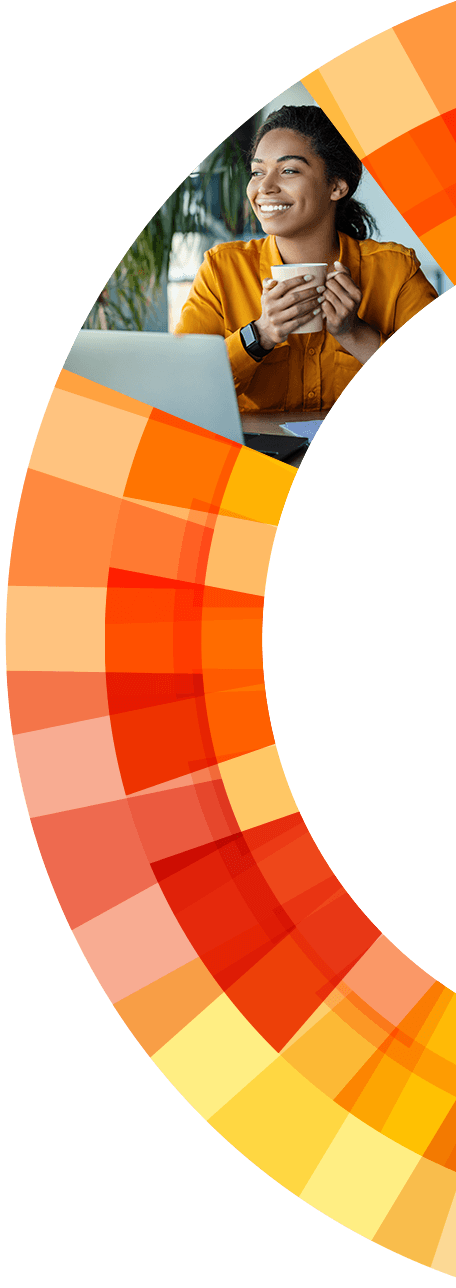Why your Bill and Green Button Data are important
A recent bill along with your Green Button Data provides a highly-detailed view of your electrical use broken down by hour or quarter-hour increments. This level of granularity allows Baker to see your exact electrical use patterns and build a custom home energy system around it.
Most utility bills that you receive online or by mail contain a general summary of your electrical use on a month by month basis. In some cases, this level of detail is sufficient to design your solar system. But due to upcoming changes in how the utility charges for electricity, a look at your detailed energy use provided by Green Button Data, may be required to determine the best Solar solution.
Downloading your SDG&E Billing Statement
Step 1: Login
Go to https://myaccount.sdge.com
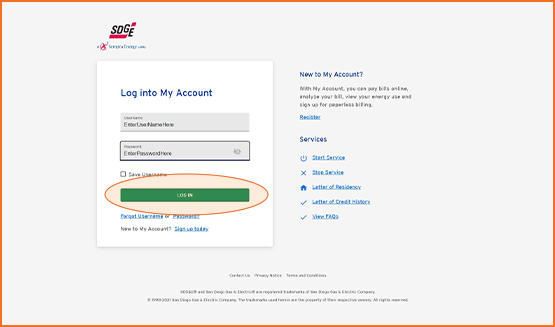
Enter your User ID and Password and click “Log In”
Or click here “Register to Begin” to create an account.
Step 2: Click Bill Summary
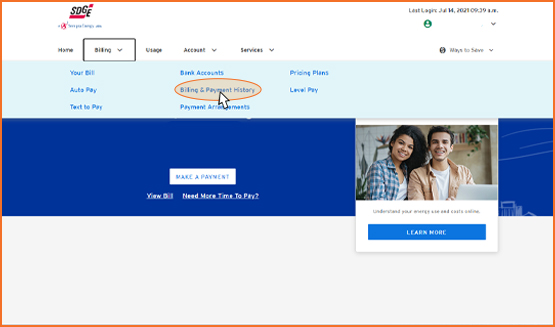
Select “Billing” along the top menu bar, then select “Billing & Payment History”:
Step 3: Select Statement Date
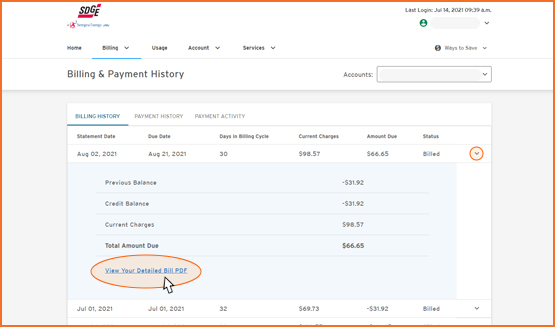
Click the down arrow to the right of the most recent bill and click “View Your Detailed Bill PDF”:
Step 4: Download Statement
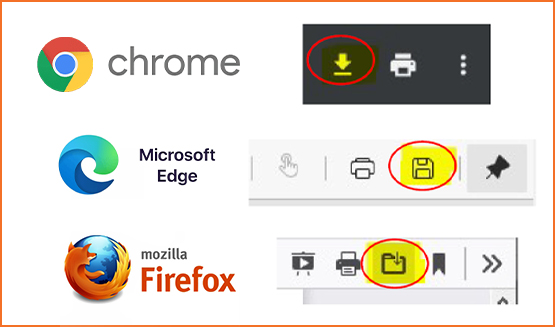
Click the Download/Save icon in the top right corner of your browser (if your internet settings
allow, it may automatically download)
Step 5: Save To Your Computer
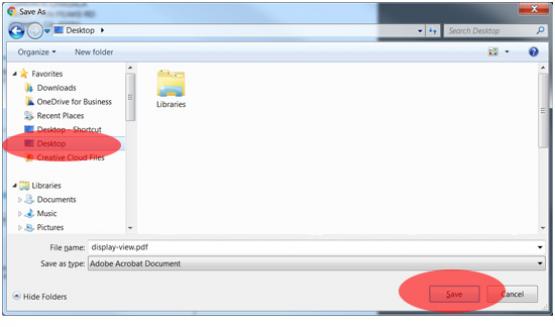
A window will open prompting you select a location on your computer to save the file.
If you are not prompted to select a location, skip this step.
Select “Desktop” or any location you will remember.
Click “Save”
Step 6: Draft an Email
Open your email client: Outlook, Gmail, Yahoo…
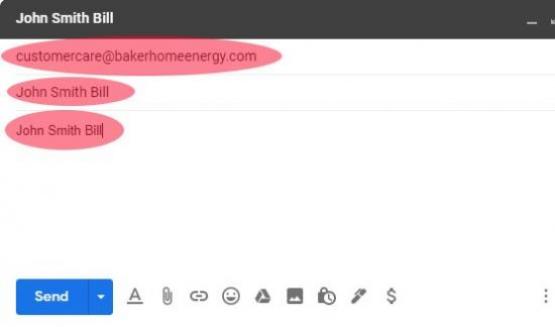
To: customercare@bakerhomeenergy.com
Cc: (Optional) You may include your Baker representative
Subject: first-name last-name Bill
Body: simply repeat the subject, John Smith Bill
Do not send the email yet, see next step.
Step 7: Attach the Document
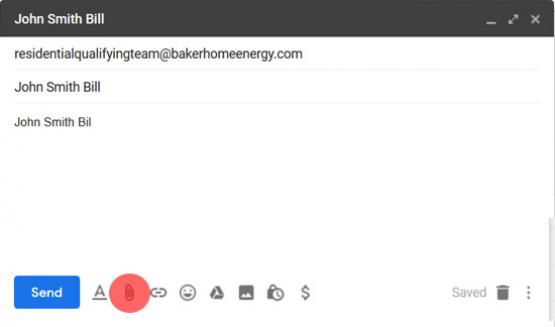
Click the Attachment button in your email window
If you were prompted to select a Save location in a previous step, find and select the file
If you were not prompted to select a location in a previous step, your saved Bill file was likely automatically saved to your Downloads folder
Once the file is selected, verify it is attached to the email and hit Send
Now let’s send your Green Button data.
Downloading your Green Button Data
Step 1: Click the Link and Sign Into Your Account
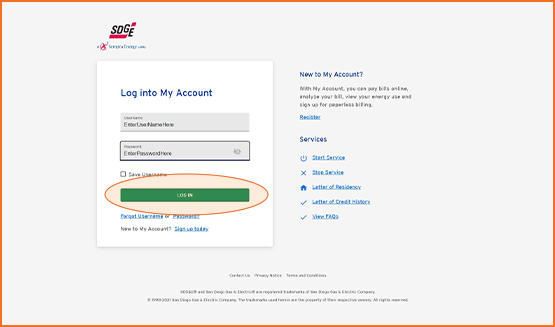
Click here to sign in to your SDGE account
Step 2: Green Button Connect My Data

- Select Ways to Save dropdown
- Select Green Button Connect My Data
Step 3: Select Baker Home Energy
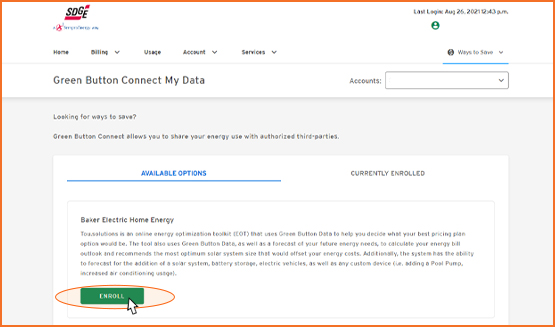
Step 4: Select Baker Home Energy
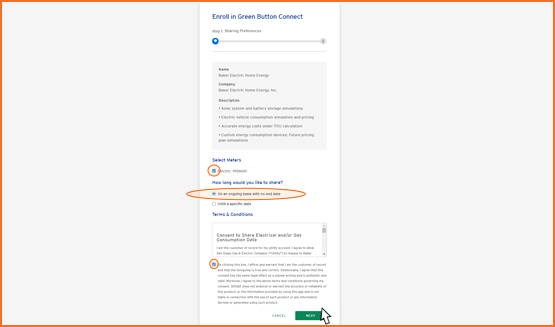
Checkmark your meter.
Select “On an on-going basis, with no end date.”
Checkmark the “affirm and warrant that I am the customer of record” box.
Click Next at the bottom of the page.
Step 5: Complete Enrollment
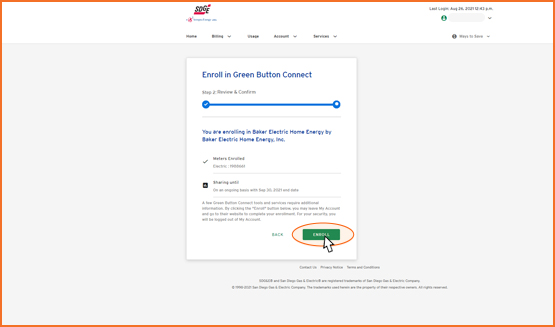
On the next page, click the Complete Enrollment button
Step 6: Fill Out Form
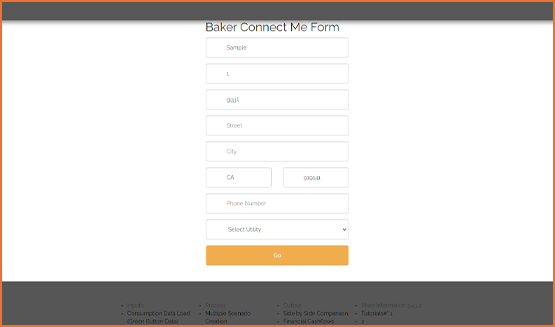
Fill out the form using your contact info, making sure the email address you enter here matches the email address Baker has on record.
Step 7: Sign In Again
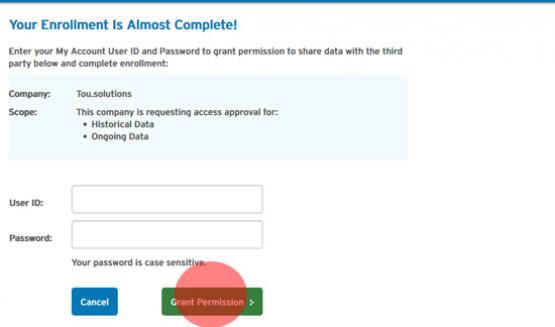
The SDGE enrollment confirmation screen will load. Enter your SDGE login name and password one last time and hit the green “Grant Permission” button.