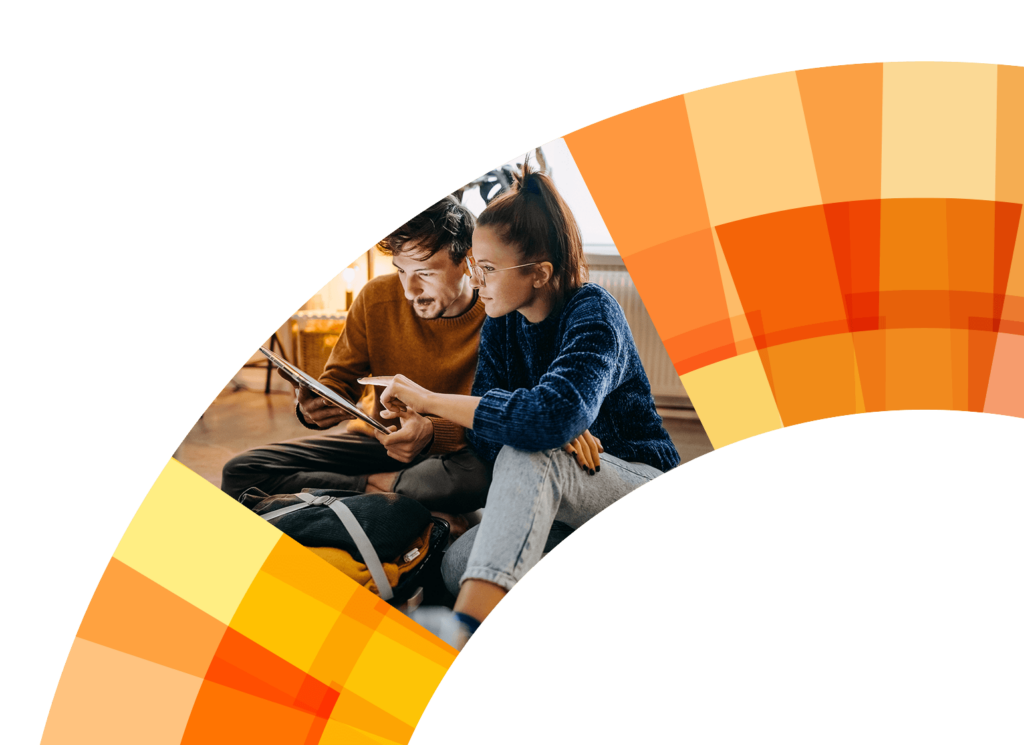Click on your project to get more information. At the top of the screen are the details of your project starting with your project number, your address, and your last name. If any of these details are incorrect, contact Customer Care immediately at 877.578.8080.
The project tracker timeline will show you an up-to-date status of where you are on the 8 steps to Solar. As you move along your timeline the ‘Project Stage Description’, ‘What you are Responsible for‘ and the ‘What’s Next‘ sections will be updated with all the information you need to stay informed.
The Project Team section will show your Project Lead. This individual will be your main point of contact should you have any questions.
Before you reach out to your Project Lead with a question, we have compiled a list of frequently asked questions and their answers for you to review. These are available for you on the homepage. Additionally, the ‘Topics‘ portion of the portal will have up-to-date articles that will give you more specific information on these commonly discussed topics.
If you have further questions, click on the ‘New Chat‘ button or the ‘New‘ button at the bottom of the page. Enter your subject and your message and then press send.
We suggest making each chat specific to one topic. For example, if you have two questions, one about your Time of Use rate and another about your financing options, create your first chat with the subject, “TOU rate” and type in your message below. Then click, ‘Save and New’. In the new chat window subject line type, “Project financing” and in the message enter your question. After hitting save, you will see your new chats saved below waiting for a response from your project lead.
Below the chat section you will find any open issues on your project. Track the status of your project issues here. After the project issue has been resolved it will automatically be removed from this list.